Change Stage State
This BattleState makes it possible to change between Battle Stages. Normally it would be placed in the last position of the list of a Battle Stage, to continue the game in another one.
Change Stage State
1. Right click on a project folder and click on "Create/Auto-Battle Framework/BattleStates/ChangeStageState". This will create a new Change Stage State.
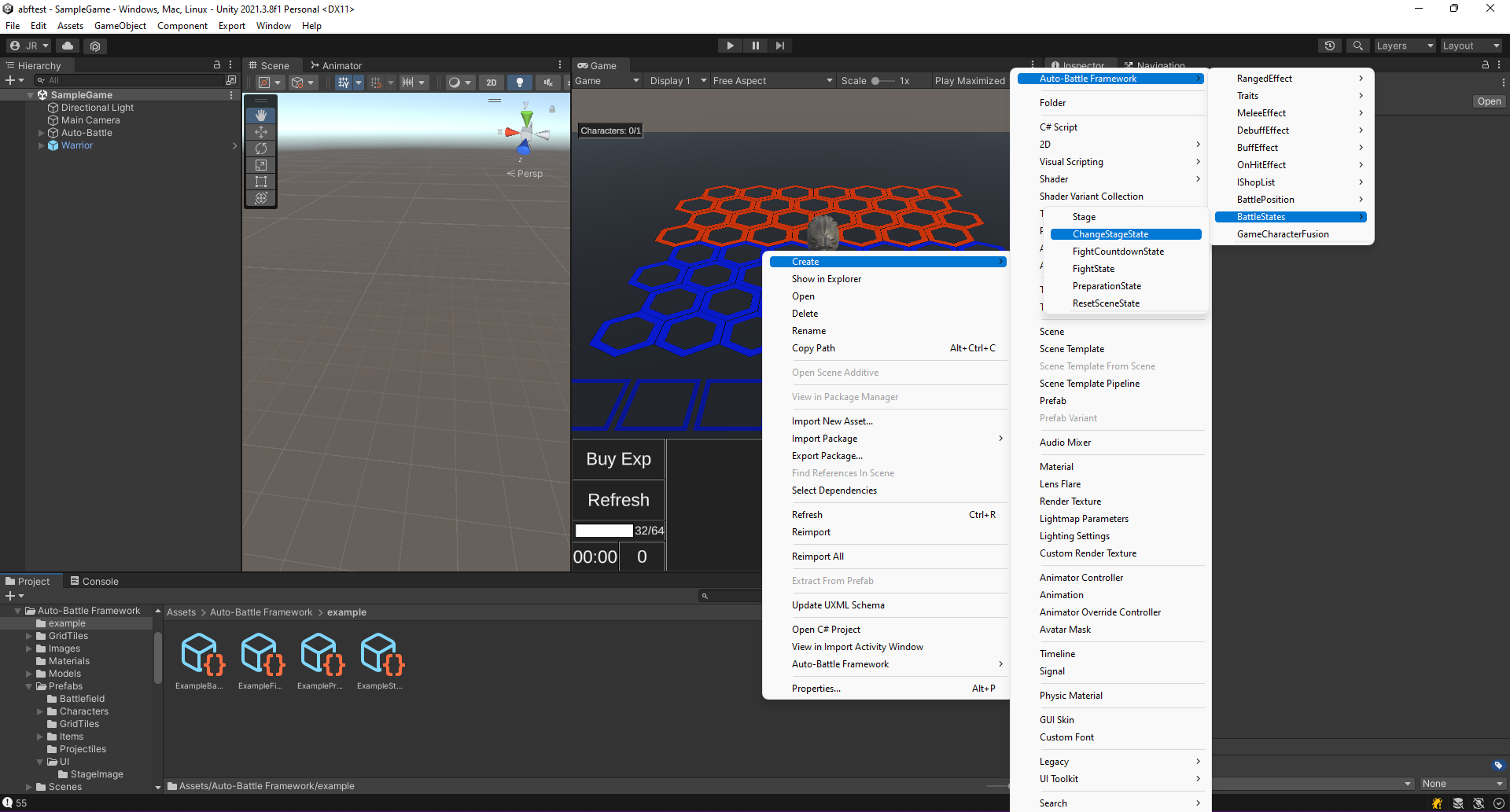 Create the Change Stage State.
Create the Change Stage State.
2. Select the newly created Fight State. The following can be configured in its Inspector:
- Time: Duration of the state. In this case the time does not matter, as it will be changed instantly.
- Show in UI: If true, show the state in the Stage UI. Leave it unchecked.
- UI Prefab: Prefab that represents the image of the state. If Show in UI is disabled, attach the EmptyImage prefab, found in "Auto-Battle Framework/Prefabs/UI/EmptyImage" to avoid errors. Otherwise, you can use any prefab in the same folder. If you want to modify a prefab, we recommend you to make a duplicate of it (CTRL + D) and modify it from there.
- Next Stage: The Battle Stage to be played after the current Stage. Select the Battle Stage called Stage1, included with the project.
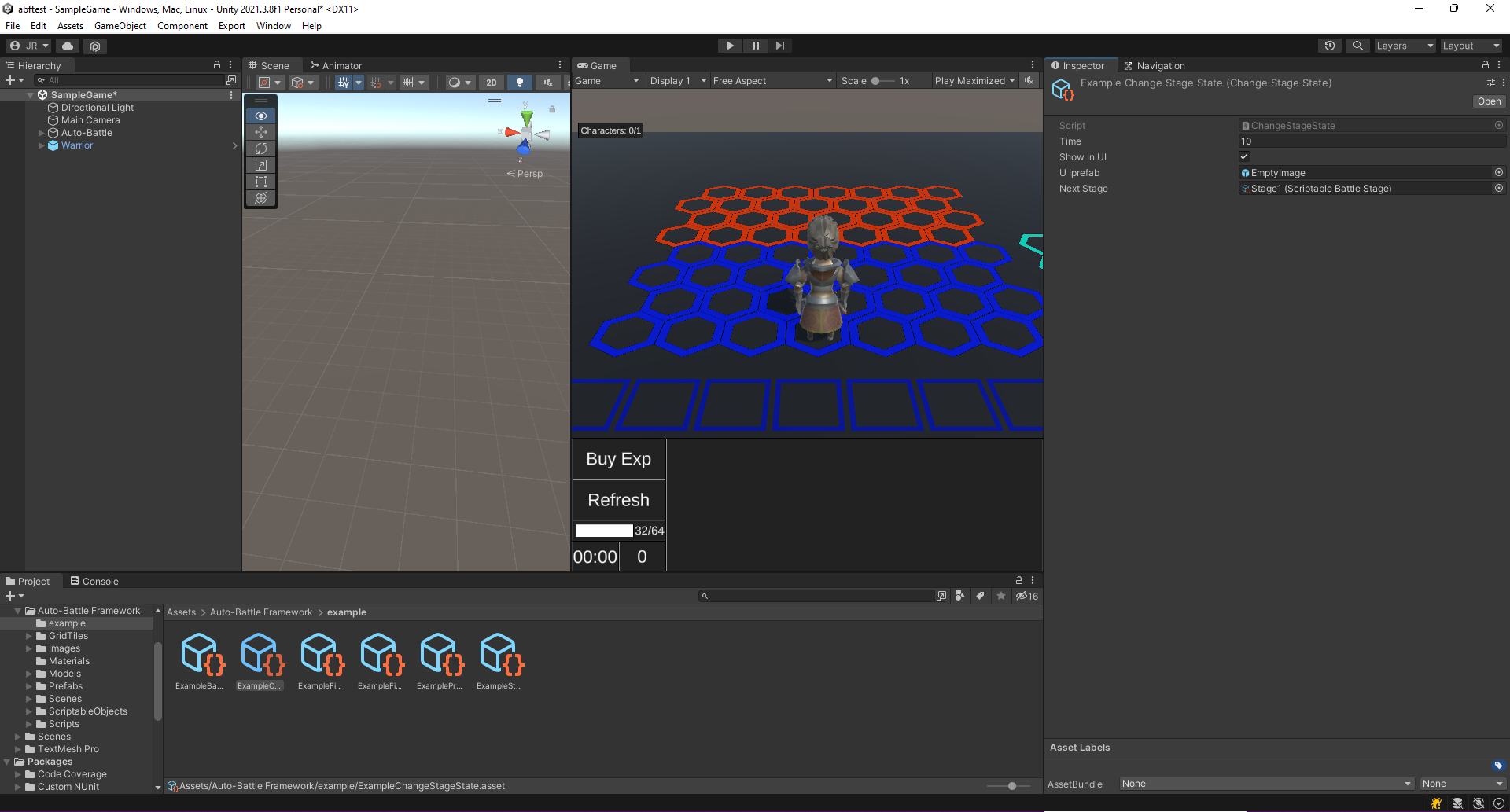 Change Stage configuration. Select a Battle Stage to be played.
Change Stage configuration. Select a Battle Stage to be played.
3. The state is ready to be added to a Battle Stage. This is explained in detail in the section Creating a new Battle Stage.
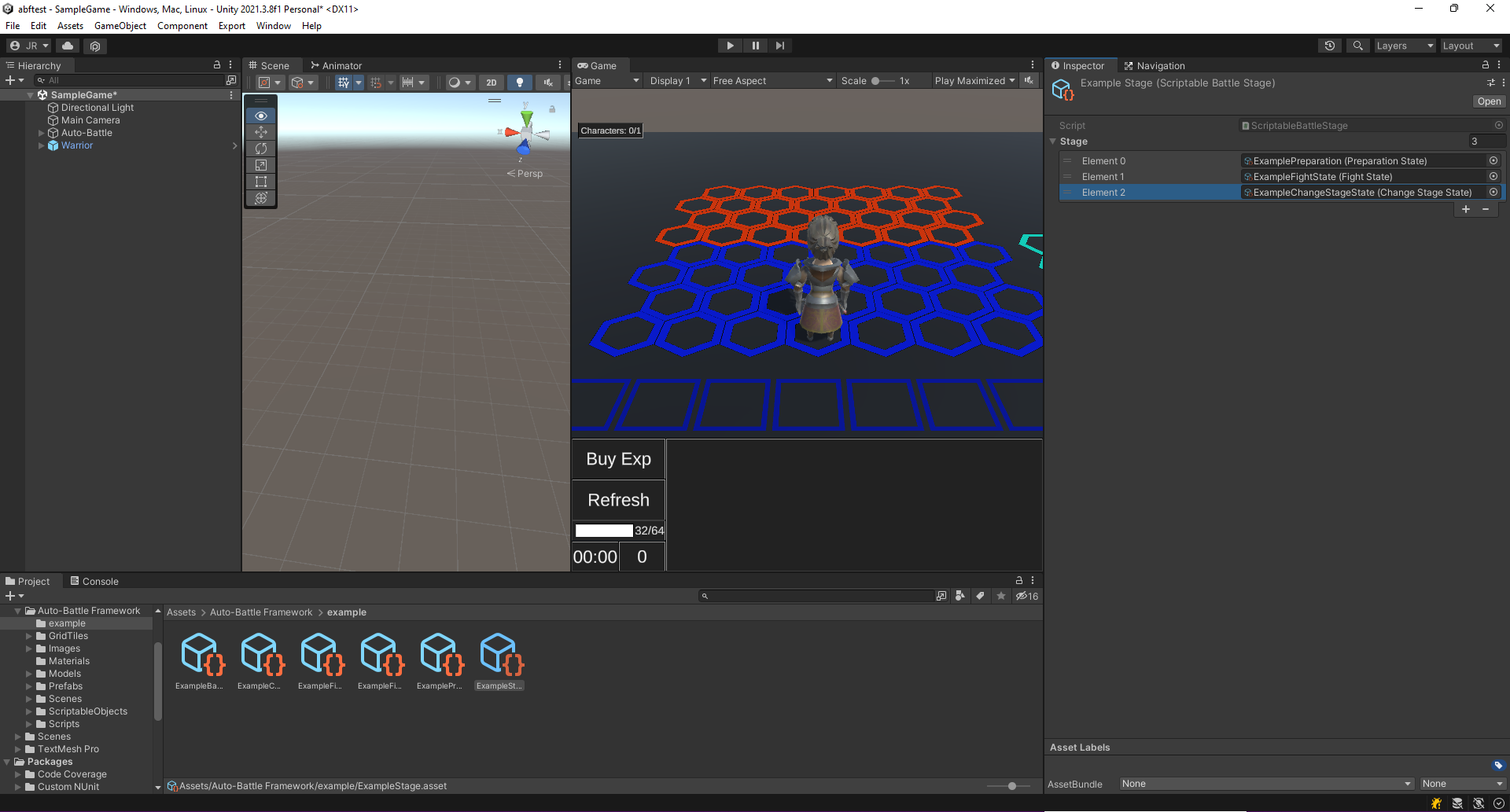 Add the Change Stage State to the Battle Stage.
Add the Change Stage State to the Battle Stage.